How to enroll and navigate the learning path?
Before starting your learning path you should enroll it first.
How to enroll on a learning path?
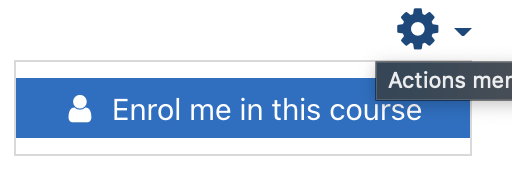 |
Click on the cogwheel icon in the upper right part of the window. The enroll me button will appear as in the image on the left. Click on the button. |
|---|---|
| A new page will appear. Click on the enroll me button at the bottom. |
How to move along the learning path?
Progress tracking
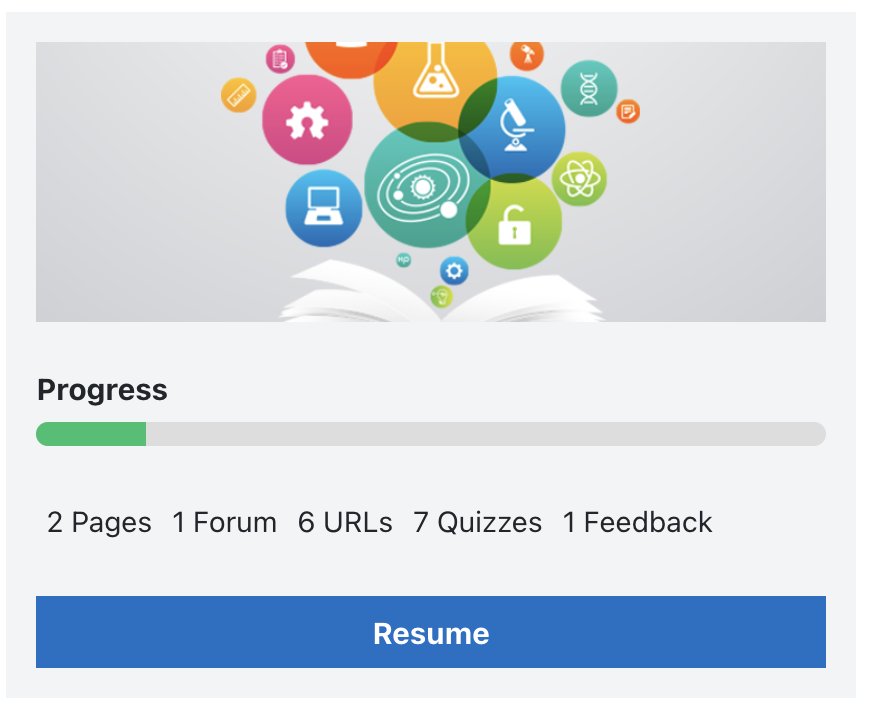 |
|
|---|---|
|
Navigation
- Linked training material always open in a new window, so that you can come back to the learning path once you are done with the content.
- When you enter activities that are integral to the learning path, such as a quiz, you can use the navigation arrows (> or <) on the top or the bottom of the screen to go to the next or previous activity
- If you want to jump to the main learning path page then click on its name in the path that is shown on the top of the screen (the name is written right after "Learning Paths"
Last modified: Saturday, 23 October 2021, 12:04 PM